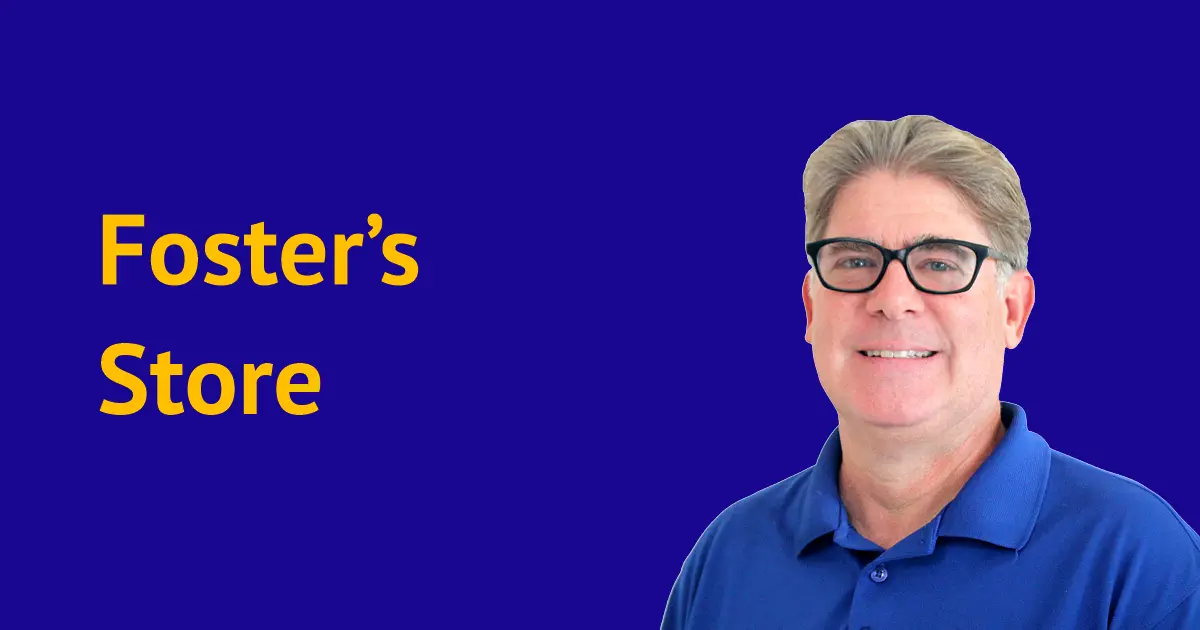
Home / Shop / CorelDRAW / Add-ons
ROMCat Clip Art Utility
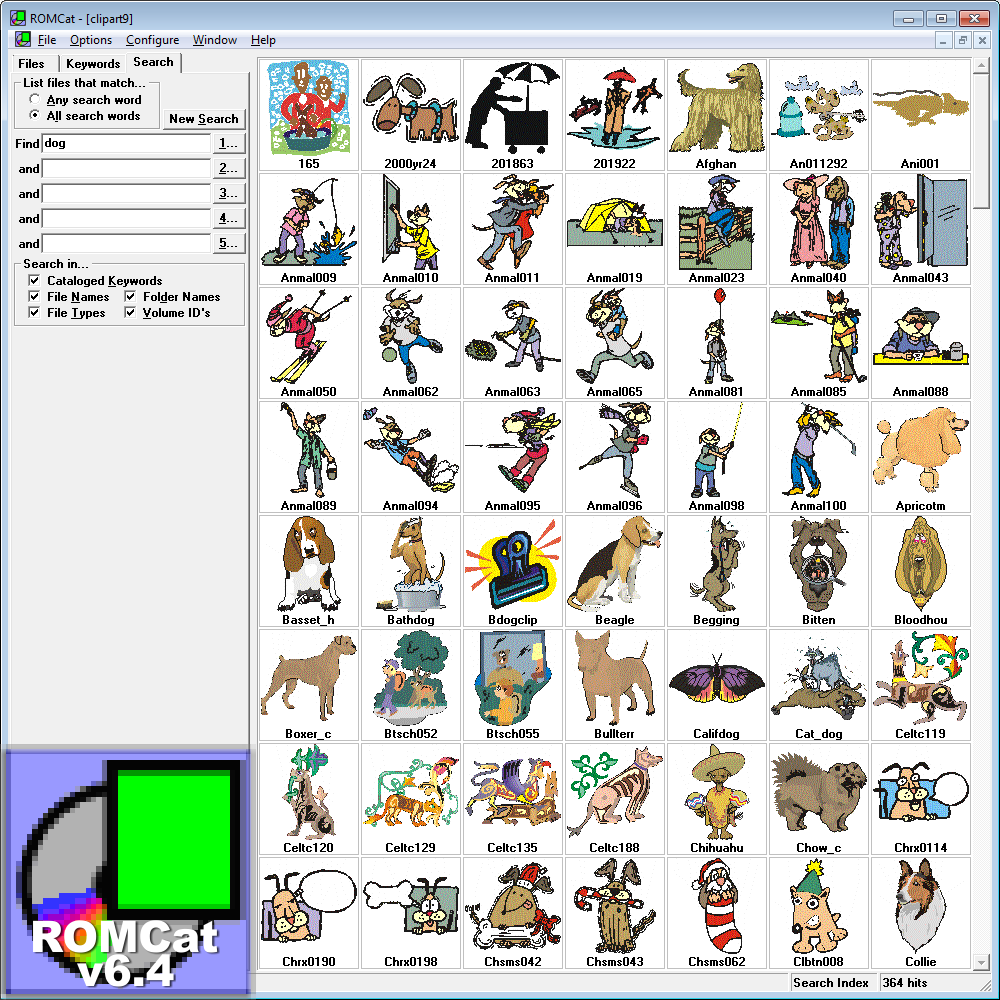
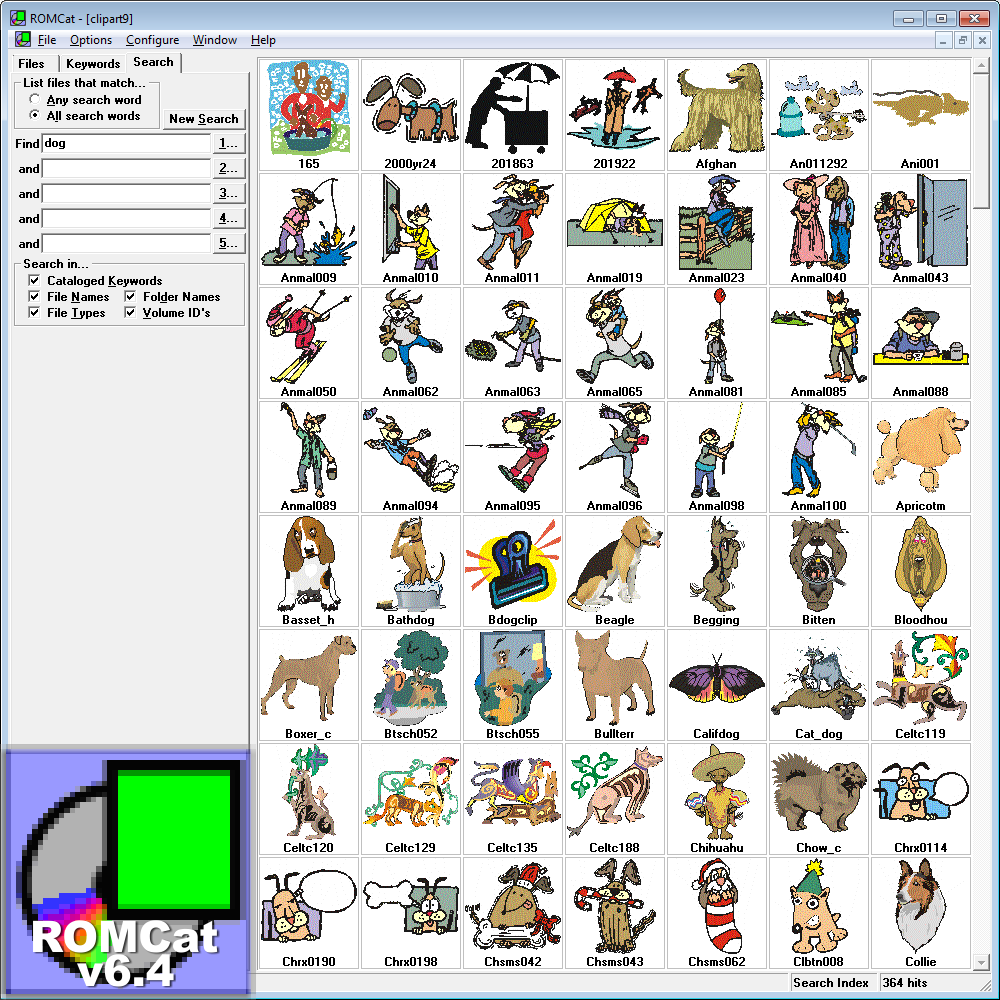
- Description
ROMCat is designed to catalog the directories and collect keyword information for CorelDRAW's Clipart CDs and display thumbnails from CorelDRAW files. ROMCat will work using all versions of CorelDRAW including CorelDRAW X7.
To install ROMCat simply download the program from our Web site. This will download the file ROMCAT.ZIP to your system. Unzip the file to it's own folder and you're ready to go (If you don't have a Zip program, we recommend WinZip. ROMCat doesn't really have an install program as it's simply a utility. To run the utility, double click on the ROMCAT.EXE file or create a shortcut and place it on the desktop or in your Start menu. Windows may be hiding extensions on your system so you won't see the EXE. If that is the case, read Display File Extensions in Windows Explorer and Dialog Boxes to unhide them. Note that all available catalogs are included with this zip file.
We highly recommend that you use the pre-built catalogs for the version(s) of CorelDRAW that you have. This is a must for users of CorelDRAW 11-X3 as there is no way to build a catalog from the supplied clip art disk. A feature added in ROMCat v5.0 is that you can store the clip art anywhere on your hard drive and you can tell ROMCat where it is located. Select Configure | Set File Locations to tell ROMCat where the clip art is located.
Note: ROMCat is not able to build catalogs from CorelDRAW 11-X3 as Corel did not include keywords inside the clip art files. Keywords have been included in the CorelDRAW X4-X6 clip art in multiple languages. Corel does not include any clipart on the CorelDRAW X7 DVD and therefore no catalog is supplied for CorelDRAW X7.
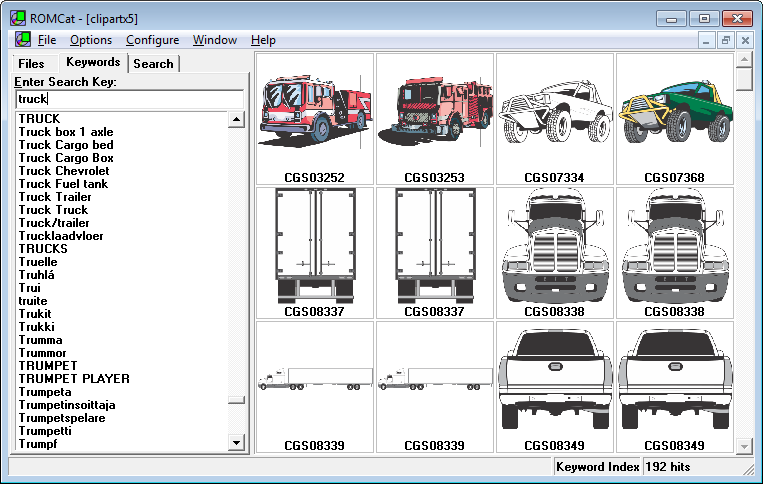
When you run ROMCat, select File | Open Catalog. Choose the name of the catalog for the clip art you want to search. Now type a keyword in the Find text box. After typing in a keyword, a list of matching thumbnails will automatically appear at the right of the screen as shown at right. Note that ROMCat must be able to access the clip art files to see the thumbnails. This either means you had to have put the clip art on your hard drive or you had to insert the appropriate CD-ROM or DVD-ROM. When you find the file you want to use, double click on its file name. If you already have a file open in CorelDRAW, the clip art will be imported into that file. If CorelDRAW is not open, ROMCat will open CorelDRAW displaying your selected clip art. Right-clicking on the thumbnail gives you even more options. As you hover over a thumbnail, information about the file will be displayed including all keywords in the file and any notes in the file.
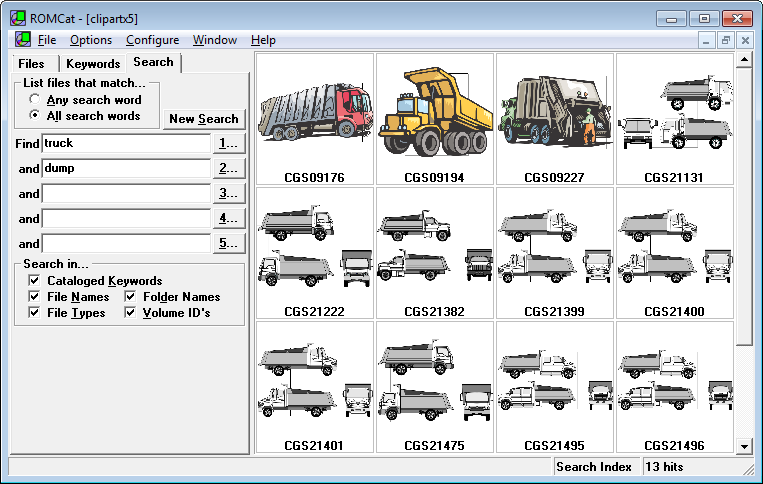
The search results shown above came about after searching for "truck" on the Keywords tab. Look carefully at the bottom right of the screen shot and you’ll see there are 192 hits. What if you want a specific type of truck? Switch to the Search tab and you can enter up to five keywords. I'll again use "truck" for the first word and then add "dump" for the second word. The results are shown at right; notice that there are now only 13 hits.
ROMCat can also be used to catalog your own CorelDRAW files. For this to work properly, you need to save your files with keywords and/or notes. I strongly suggest you include the month, year, client name and project name as keywords in every file. Then add other words relevant to the file. You can also use the Notes field of the Save dialog box in CorelDRAW as ROMCat will catalog anything included there.
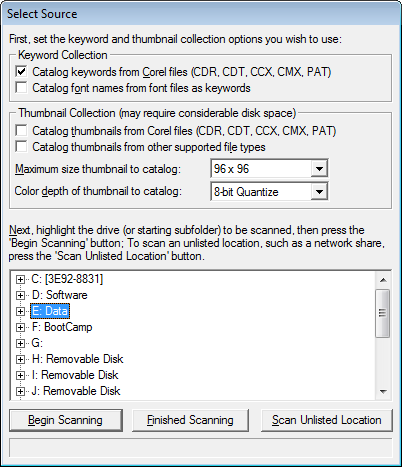
To build a catalog from scratch, open ROMCat and select File | Build New Catalog. The Select Source Drive dialog box will open as shown at right. Point ROMCat at the base folder containing the art that you want cataloged. If you point at the root of a drive, the entire drive will be cataloged. Depending on the number of files and keywords, this process could take a little while. Once the catalog has been built, save the catalog to disk and you can simply open it the next time you want to use it.
Select the drive letter of your CD-ROM or DVD-ROM drive in the tree list at the top of the dialog box. If you choose the drive letter, all folders on that drive will be included in the catalog. ROMCat will begin to build a new catalog which could take a half hour or so on slower machines (and/or slow CD-ROM or DVD-ROM drives). After the new catalog has been generated, you are asked to name it. Of course you can also use ROMCat to catalog your own artwork on your hard drive. Just make sure to include keywords when saving your files.
If you select Help | Manual, you will find much more detailed information on using ROMCat and its history.
