Home / Shop / CorelDRAW / Books
CorelDRAW X5 Unleashed
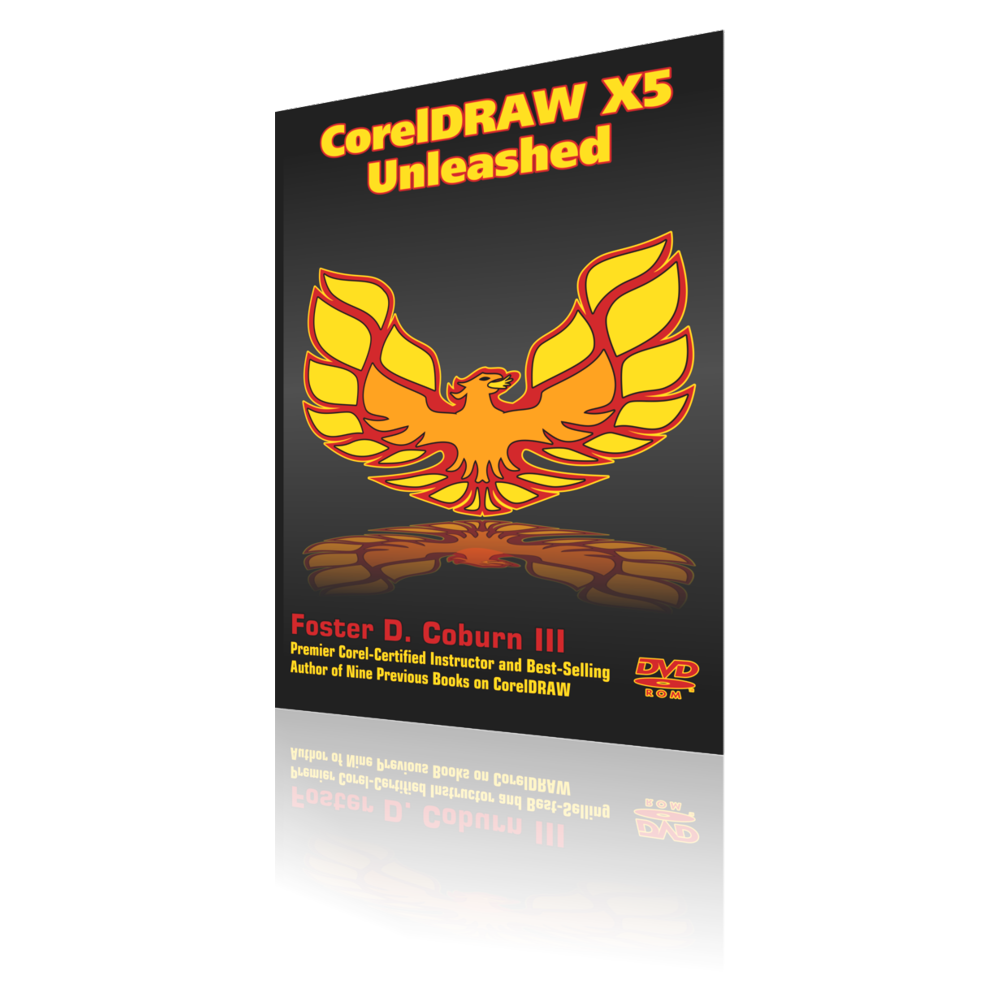
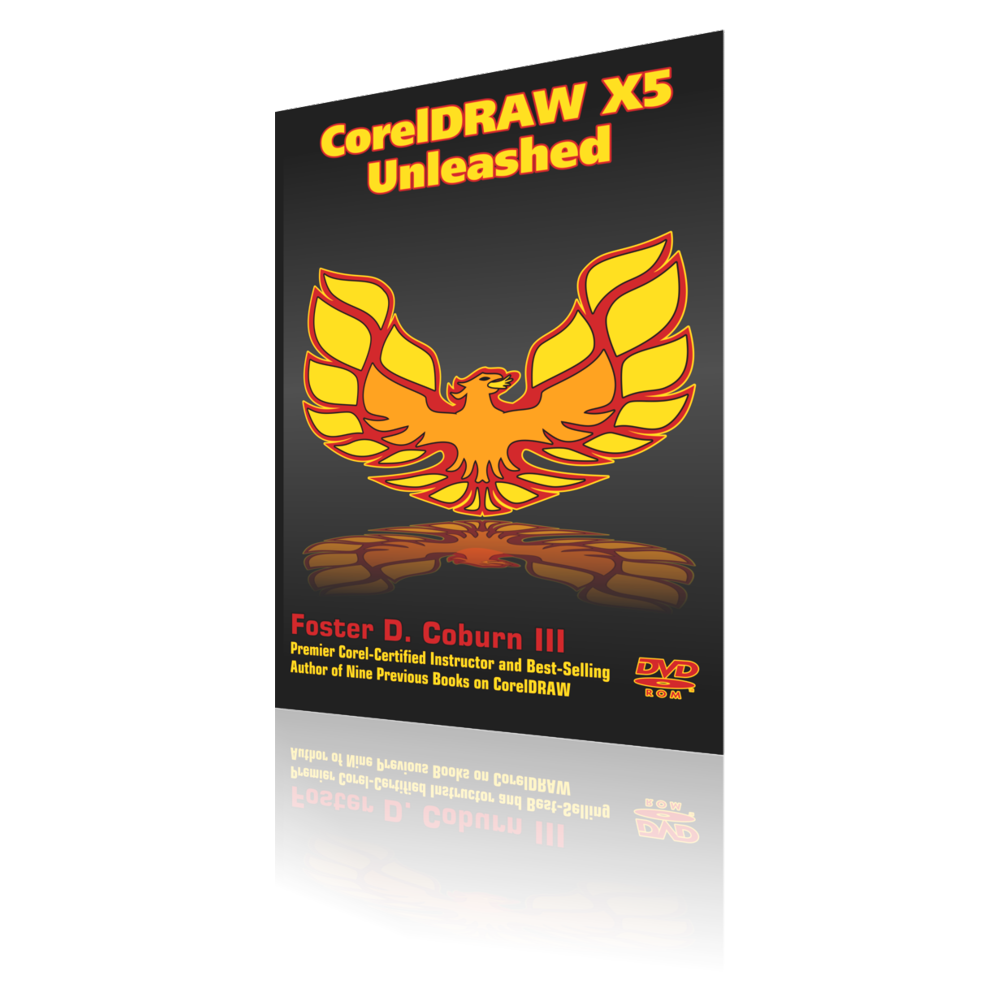
- Description
If you are a CorelDRAW beginner, CorelDRAW X5 Unleashed is the fastest way to learn the software from scratch. Experienced users will find this training designed to provide you with the detailed information you need to fully realize your potential with CorelDRAW and Corel PHOTO-PAINT X5. When you understand how to best utilize each feature, including features to avoid, your productivity will skyrocket and you will be more profitable!
Training contains a full-color 565 page CorelDRAW book that is completely searchable and provided in a heavily hyperlinked PDF format. Integrated with this full-color ebook are 11 1/2 hours of interlinked CorelDRAW video tutorials to enhance the material you've read. Links are provided to related topics within the ebook as well as to relevant information on the Web. You can work along in CorelDRAW or Corel PHOTO-PAINT while reading and watching. Sample files and other useful content is provided. There is no better CorelDRAW training available as this puts the CorelDRAW guru inside your computer.
"CorelDRAW users want more time and money. This book delivers detailed techniques and powerful tips that will give you both."
Tony Severenuk
CorelDRAW User Experience Designer
Table of Contents
Lesson Intro: Introduction
Lesson 1: Getting the Most Out of This Book
Title Page; Bookmarks; Adjusting Onscreen Book View; Links; Navigating the Book;
Tips; Notes; Warnings; Watching the Movies; Searching; Lesson Wrap
Lesson 2: Getting the Most Out of CorelDRAW X5
What's in the Box; What Is CorelDRAW?; Before You Install; Installing CorelDRAW Graphics Suite X5;
Meeting the Requirements; Installing the Software; Running CorelDRAW X5; New Features in CorelDRAW X5;
Connect to Your Content; Get Going Quickly; Create with Confidence; Use Color with Certainty;
Output with Ease; Technical Support; About CorelDRAW; Answers to Your Most Common Questions;
How Do I Set the Default Fill, Outline and Fonts?; How Can I Install All the Fonts Supplied With CorelDRAW?;
Why Do the Colors on My Screen Look Dull?; How Do I Get Rid of the White Box Around Bitmaps?;
How Do I Reduce the Number of Colors in my Graphics?; My Machine Crashes Quite Often; How Can I Solve This?;
Learning More About CorelDRAW; Using CorelTUTOR; Hints Docker; CorelDRAW.com Web Site;
CorelDRAW X5 Unleashed Companion Web Site; Resources Docker; CorelDRAW Unleashed Training Boot Camps;
On-Site Training; Phone Consultation; Graphics Unleashed Blog; Graphics Unleashed Newsletter;
Graphics Unleashed Media Marketplace; Lesson Wrap
Lesson 3: Bitmap vs. Vector (5 pages)
Vector Graphics; Resolution and Quality; Colors and Fills; File Size; Common Formats;
Bitmap Images; Resolution, Size and Quality; Color; File Size; File Formats; Lesson Wrap
Lesson 4: The CorelDRAW Interface
The CorelDRAW Window; The Startup Screen; Creating a New File; Title Bar; Menu Bar;
Windows Control Menu; Context Sensitive (Right-Click) Pop-Up Menus; Standard Toolbar;
Moving Toolbars; Property Bar; Other Toolbars; Toolbox; Color Palettes; Status Bar;
Drawing Window; Dialog Boxes; Dockers; Custom Dockers; Lesson Wrap
Lesson 5: Drawing Predefined Shapes (15 pages)
Rectangles; Drawing Rectangles; Using the Modifier Keys; Drawing 3-Point Rectangles;
Modifying the Corners; Ellipses and Circles; Drawing Ellipses; Using the Modifier Keys;
Drawing 3-Point Ellipses; Creating Arcs and Pie Wedges; Polygons; Drawing a Polygon;
Modifying Polygons; Stars; Drawing a Star; Drawing Complex Stars; Modifying a Star;
Drawing Objects of Exact Size and Location; Spirals; Drawing Spirals; Graph Paper;
Drawing Graph Paper; Perfect Shapes; Drawing Perfect Shapes; Modifying Perfect Shapes;
Available Shapes; Basic Shapes; Arrow Shapes; Flowchart Shapes; Banner Shapes;
Callout Shapes; Smart Drawing Tool; Smart Drawing Tool Overview; A Few Smart Drawing Examples;
Lesson Wrap
Tutorial Movie List
Drawing Rectangles and Squares (3:52)
Drawing Ellipses, Circles, Pie Wedges and Arcs (3:19)
Drawing Polygons and Stars (3:19)
Using the Object Coordinates Docker to Draw Objects (2:23)
Drawing Spirals (2:14)
Drawing Graph Paper (1:42)
Drawing Perfect Shapes (2:58)
Drawing Using the Smart Drawing Tool (2:02)
Lesson 6: Drawing Freehand Shapes & Lines (21 pages)
Freehand Tool; 2-Point Line Tool; Bézier Tool; Artistic Media Tool; Presets; Brush;
Creating Brushes; Example Brushes; Object Sprayer; Creating Your Own Spraylist;
Dotted Lines; Rope; Chain Links; Train Tracks; Calligraphic; Pressure;
Artistic Media Docker; Ornamental Lines; Creating the Basic Lines;
Giving the Lines Shape; Adding Symmetry; Graphics Tablets; Pen Tool;
B-Spline; Polyline Tool; 3-Point Curve Tool; Object Coordinates Docker;
Dimension Tool; Callouts; Interactive Connector Tool; Lesson Wrap
Tutorial Movie List
Drawing With the Freehand Tool (3:30)
Drawing With the 2-Point Line Tool (2:15)
Drawing With the Bézier Tool (2:29)
Drawing With Artistic Media Tool Presets (2:51)
Drawing With Artistic Media Tools Brushes (1:58)
Creating Custom Brushes (3:11)
Drawing With Artistic Media Tool Spraylists (3:29)
Creating Custom Spraylists (6:29)
Drawing Calligraphic Lines With Artistic Media Tool (1:34))
Drawing Pressure Lines With Artistic Media Tool (1:41)
Artistic Media Tool Docker (2:16))
Creating an Ornamental Line (6:11)
Drawing With the B-Spline Tool (1:00)
Drawing With 3-Point Curve Tool (1:07)
Drawing Lines With the Object Coordinates Docker (2:08)
Drawing Dimension Lines (5:55)
Creating Callouts (1:58)
Drawing With Connector Tools (1:55)
Lesson 7: Creating & Manipulating Text (18 Pages)
Artistic Text; Creating Artistic Text; Paragraph Text; Creating Paragraph Text;
Character Formatting; Font; Character Effects; Character Shift; Paragraph Formatting;
Alignment; Spacing; Indents; Text Formatting Docker; Tabs and Indents; Frames and Columns;
Bullets; Drop Cap; Hyphenation; Flowing Paragraph Text; Wrapping Text Around Graphics;
Converting Between Artistic and Paragraph Text; Changing Case; Insert Symbol Character;
Formatting Codes; Lesson Wrap
Tutorial Movie List
Creating Artistic and Paragraph Text (4:50)
Character Formatting (5:20)
Paragraph Formatting (5:01)
Setting Tabs (2:21)
Frames and Columns (2:12)
Bullets (2:35)
Drop Caps (1:49)
Hyphenation (2:07)
Flowing Paragraph Text (4:58)
Insert Symbol Character (3:14)
Lesson 8: Selecting & Transforming Objects (15 Pages)
Selecting Objects; Selecting Objects with the Mouse; Digger Tool; Marquee Selection;
Tabbing Around; Using the Menus; Select Same; Manipulating Objects; Positioning Objects;
Relative Positioning; Absolute Positioning; Nudging; Locking Objects; Resizing Objects;
Exact Sizing; Scaling Objects; Mirroring Objects; Rotating and Skewing Objects;
Precision Rotation; Skewing; Manipulating Objects with Other Tools; Free Transformation Tools;
Free Rotation Tool; Free Angle Reflection Tool; Free Scale Tool; Free Skew Tool;
The Transform Toolbar; Undoing All Transformations; Lesson Wrap
Tutorial Movie List
Selecting Objects (4:24)
Positioning Objects (4:49)
Resizing Objects (4:42)
Rotating and Skewing Objects (3:33)
Lesson 9: Shaping Objects (18 pages)
The Shape Tool; Understanding Nodes; Vectors Versus Bitmaps; A Brief Introduction to Bézier Curves;
Two Types of Lines; Three Types of Nodes; Selecting and Moving Nodes; Selecting Nodes; Moving Nodes;
Node Editing; Adding and Deleting Nodes; Breaking Apart and Joining Nodes; Stretching and Rotating Nodes;
Reversing Curve Direction; Closing Open Paths; Extracting Subpaths; Aligning Nodes; Working in Elastic Mode;
Reflect Nodes; Advanced Ellipse Shaping; Advanced Polygon Shaping; Shaping Bitmaps;
Shaping B-Spline Curves; Roughen Brush Tool; Smudge Brush Tool; Crop Tool; The Knife Tool;
Freehand Knifing; The Eraser Tool; Virtual Segment Delete Tool; Fillet, Scallop & Chamfer;
Applying Fillet, Scallop and Chamfer via Macro; Lesson Wrap
Tutorial Movie List
Node Basics (3:28)
Selecting and Moving Nodes (1:50)
Adding and Deleting Nodes (2:53)
Breaking Apart and Joining Nodes (2:41)
Stretching and Rotating Nodes (2:09)
Elastic Mode and Reflecting Nodes (2:48)
Using the Roughen Brush and Smudge Brush (4:13)
Using the Crop Tool (1:47)
Using the Knife Tool (1:45)
Using the Eraser Tool (1:43)
Using the Virtual Segment Delete Tool (1:03)
Using Fillet, Scallop and Chamfer (2:39)
Lesson 10: Working With Color (15 pages)
Color; RGB; Process (CMYK); Spot; Using Color; Interactively Filling with Solid Color;
The Fill Dialog Box; Palette Editor; Eyedropper; Sampling and Filling with Color;
More Than Just a Color; Document Palette; Adding Colors; Removing Colors; Color Styles;
Creating Color Styles; Editing Color Styles; Lesson Wrap
Tutorial Movie List
Filling With Solid Colors (7:59)
Interactive Uniform Fills (7:01)
Palette Editor (3:05)
The Eyedropper Tools (3:35)
Using the Document Palette (2:45)
Color Styles (4:09)
Lesson 11: Filling Objects (12 Pages)
Fountain Fills; Linear; Radial; Conical; Square; Pattern Fills; Two Color Pattern Fill;
Full Color Pattern Fills; Bitmap Pattern Fills; Non-Tileable Fills; Texture Fills;
PostScript Fills; Editing Shapes Within a PostScript Fill; Lesson Wrap
Tutorial Movie List
Fountain Fills (5:21)
Two Color Pattern Fills (2:47)
Full Color Pattern Fills (1:54)
Bitmap Pattern Fills (2:16)
Texture Fills (4:52)
PostScript Fills (2:34)
Lesson 12: Color Management (19 pages)
Why Colors Don’t Match; Changes From Previous Versions; Color Profiles;
CorelDRAW Application Color Management Settings; Suggested Color Management Settings;
Laser Engraver; Inkjet or Laser Printer; Wide Gamut Printer With RIP; Color Separations;
Web Graphics; Explanation of Settings; Device-Dependent Color; Swatch Books; Gamut Charts;
Default vs. Document Settings; Four Color Engines; Rendering Intents; Black and Gray Mapping;
Spot Color Definition; Color Management Policies; Settings Stored per File; Color Profiles;
Primary Color Mode; Rendering Intent; Color Proof Settings; Creating Your Own Profiles;
Scanner and Printer; Monitor; Swatch Books; Lesson Wrap
Tutorial Movie List
Set Up Default Color Management Settings (6:53)
Set Up Document Color Management Settings (1:39)
Color Proofing (2:44)
Printing Color Swatches (2:16)
Lesson 13: Outlining Objects (9 pages)
Setting Outline Attributes; Outline Defaults; Using the Property Bar; Outline Pen Dialog Box;
Color; Width; Style; Miter Limit; Corners; Line Caps; Behind Fill; Scale with Image;
Arrowheads; Calligraphy; Overprinting Outlines; Removing Outlines; Change Outline Size on the Fly;
Making Coupon Boxes; The Outline Flyout; Converting Outlines to Objects; Lesson Wrap
Tutorial Movie List
Outlines (8:10)
Convert Outlines to Object (2:08)
Lesson 14: Custom Arrowhead, Patterns & Characters (6 pages)
Creating Arrowheads; Creating Patterns; Usage Examples; A Pattern Template; Building a Simple Pattern;
Creating Characters; Lesson Wrap
Tutorial Movie List
Creating Arrowheads (2:02)
Creating Full Color Patterns for Fills (4:09)
Creating Characters (1:46))
Lesson 15: Opening and Saving Files (9 pages)
Opening; Issues with Opening CorelDRAW Files; Saving; Lesson Wrap
Lesson 16: Importing Files (16 pages)
The Import Dialog Box; Placing and Sizing Imported Files; CDR (CorelDRAW); CMX (Corel Presentation Exchange);
AI (Adobe Illustrator); Learn the Source; Saving From Illustrator; Importing Into CorelDRAW;
EPS, PS, PRN (PostScript); EPS Files; The Two Parts of an EPS File; Importing EPS Files to CorelDRAW;
PostScript Level 3 and Ghostscript; PDF (Adobe Portable Document Format); PUB (Microsoft Publisher);
WMF (Windows MetaFile), EMF (Enhanced MetaFile); DWG (AutoCAD), DXF (AutoCAD);
CPT (Corel PHOTO-PAINT Image); PSD (Adobe Photoshop); TIF (TIFF Bitmap); PNG (Portable Network Graphics);
JPG (JPEG Bitmap); GIF (Compuserve Bitmap); Why Copy/Paste Can Be Bad; Lesson Wrap
Tutorial Movie List
Importing AI Files (4:21)
Importing EPS Files (3:28)
Importing PDF Files (6:00)
Lesson 17: Exporting Files (11 Pages)
Export; PDF (Portable Document Format); EPS (Encapsulated PostScript); Export For Office Wizard;
WMF (Windows Metafile), EMF (Enhanced Metafile); AI (Adobe Illustrator); DXF (AutoCAD);
PLT (HPGL Plotter File); SWF (Flash); Exporting Bitmaps; CPT (Corel PHOTO-PAINT); TIF (TIFF Bitmap);
PNG (Portable Network Graphic); JPG (JPEG Bitmap), JP2 (JPEG 2000); GIF (GIF Bitmap);
Why Copy/Paste Can Be Bad; Lesson Wrap
Tutorial Movie List
Exporting to EPS (4:16)
Export For Office Wizard (2:13)
Export to Adobe Illustrator (2:51)
Export to CPT (3:22)
Lesson 18: Viewing, Zooming & Panning (12 pages)
Viewing Types; Display Options; Proof colors; Refresh; Offscreen Image; Auto-panning;
Show Tooltips; Node Tracking; PostScript Fills; Anti-aliased Bitmaps; Hide Bounding Box;
Highlight Outline for Selected Objects; Full-Screen Preview; Preview Fountain Steps;
Mouse Wheel; Pen Setup; Zooming; Using the Zoom Flyout; Calibrating the Rulers;
Using the Zoom Toolbar; Zoom In; Zoom Out; Zoom To Selected; Zoom To All Objects;
Zoom To Page; Zoom To Page Width; Zoom To Page Height; Using the Standard Toolbar;
Zooming with a Mouse Scroll Wheel; Navigator; Panning; Using the Hand Tool;
Using Keyboard Panning; Panning with the Mouse Wheel; The View Manager; Lesson Wrap
Tutorial Movie List
Zooming and the Navigator (3:29)
Panning and View Manager (3:21)
Lesson 19: Object Ordering, Layers & the Object Manager (7 pages)
Ordering Objects; The Object Manager; Using Object Manager; Working With Objects; Moving Objects;
Working With Layers; Controlling Layers; Layer Properties; Brian Davies Layers Macro; Lesson Wrap
Tutorial Movie List
Ordering Objects (3:25)
Using the Object Manager (3:21)
Working With Layers (6:37)
Lesson 20: Rulers, Guidelines & Grids (14 pages)
Rulers; Measurement Systems; Inches; Millimeters; Picas, Points; Points; Pixels; Ciceros, Didots;
Didots; Feet; Yards; Miles; Centimeters; Meters; Kilometers; Q; H; Working with the Rulers;
Nudge Settings; Ruler Units; Ruler Origin; Drawing Scale; Brian Davies World Scale Macro;
Guidelines; Guideline Basics; Using Guidelines; Guideline Options; Guideline Presets;
The Guides Layers; Local Guides; Dynamic Guides; Grids; Pixel Grid; Snap to Objects; Lesson Wrap
Tutorial Movie List
Guidelines and Dynamic Guides (7:50)
Snap to Objects (2:05)
Lesson 21: Combining, Grouping & Converting to Curves (6 pages)
Combining; Knowing When Objects Are Combined; Using Combine to Create Effects; Breaking Apart Vector Objects;
Breaking Apart Effects; Grouping and Ungrouping; Selecting Objects Within a Group;
Converting to Curves; Converting Objects to Curves; Using the Convert to Curves Command to Modify Text;
Lesson Wrap
Tutorial Movie List
Combining Objects (3:35)
Grouping and Ungrouping (2:40)
Converting to Curves (2:25)
Lesson 22: Shaping With Weld, Trim, Intersect & More (14 pages)
Weld; Welding Text; Welding a Gear; Welding a Map; Weld Options; Trim; A Simple Project With Trim;
Multiple Cookie Cutters; Trimming Multiple Objects; The Trim Docker; Intersecting;
Intersecting Circles; Intersection on Text; Back Minus Front; Front Minus Back;
Simplify; Boundary Tool; Smart Fill; Creating a Page Background; Lesson Wrap
Tutorial Movie List
Welding Basics (1:43)
Welding Text (1:43)
Welding a Gear (3:17)
Welding a Map (2:13)
Trimming an Archway (1:47)
Trimming Borders (3:36)
Trimming Multiple Objects (3:24)
Intersecting Circles (1:30)
Intersection on Text (3:47)
Adding a Boundary (1:18)
Using the Smart Fill Tool (1:55)
Creating a Page Background (3:06)
Lesson 23: Align, Distribute, Duplicate, Copy & Paste (7 pages)
Aligning Objects; Aligning with the Keyboard; Distributing Objects; Duplicate and Smart Duplication;
Step and Repeat; Copy and Paste; Paste Special; Lesson Wrap
Tutorial Movie List
Aligning Objects (2:12)
Distributing Objects (2:13)
Duplicate and Smart Duplicate (2:49)
Step and Repeat (2:07)
Copy, Paste and Paste Special (2:58)
Lesson 24: Clone & Symbols (5 pages)
Clone; Symbols; Using Symbols; Editing Symbols; Symbol Libraries; Lesson Wrap
Tutorial Movie List
Clone (2:14)
Symbols (2:07)
Lesson 25: Enveloping, Distortion & Perspective (14 pages)
Enveloping; Envelope Modes; Modifier Keys; Arch Text; Using Presets; Create From; Mapping Modes;
Envelope Paragraph Text; Enveloping Graphics; Distortion; Push and Pull Distortion;
Zipper Distortion; Twister Distortion; Perspective; Adding Perspective; Placing a Sign Into Perspective;
Editing Perspective; Removing Perspective; Lesson Wrap
Tutorial Movie List
Enveloping (5:16)
Envelope Presets and Create From (3:24)
Enveloping Paragraph Text (2:25)
Enveloping Graphics (1:24)
Interactive Distortion Tool (4:16)
Perspective (2:31)
Lesson 26: Extruding & Beveling (10 pages)
Extruding Objects; Extrude Types; Vanishing Point; Properties; Depth; Coordinates;
Rotation; Lighting; Fills; Extrude Bevels; Interactive Extrude Tool; EZ Metrics;
Beveling Objects; Alternative Methods for Beveling Objects; Lesson Wrap
Tutorial Movie List
Extrude Types (2:18)
Extrude Vanishing Points (1:25)
Extrude Properties (2:23)
Extrude Depth (1:45)
Extrude Rotation (1:35)
Extrude Lighting (2:04)
Extrude Fills (2:12)
Extrude Bevel (2:08)
Interactive Extrude Tool (2:10)
EZ Metrics (4:02)
Beveling Objects (4:22)
Lesson 27: Blending, Contouring & Drop Shadows (16 pages)
Blends; Blend Docker; Rotation; Blend on a Path; Blend Acceleration; Blend Color;
Miscellaneous Blend Options; Interactive Blends; Neon Blends; Blending a Ruler;
Contour; Contour Docker; Contour Colors; Contour Acceleration; Interactive Contours;
Contour Examples; Neon; Double Outline; Metallic Text; Advertising Frame; An Upgrade to Contour;
Drop Shadows; Simple Shadows; Interactive Drop Shadows; Options; Cast Shadows; Lesson Wrap
Tutorial Movie List
Basic Blends (3:29)
Blend on a Path (2:23)
Map Nodes and Splitting Blends (2:23)
Interactive Blends (1:52)
Neon Blends (1:45)
Blending a Ruler (2:48)
Contours (5:11)
Contoured Neon (1:52)
Double Outline with Contour (2:04)
Metallic Text (4:38)
Creating a Frame With Contour (1:45)
Drop Shadows (3:00)
Cast Shadows (1:03)
Lesson 28: Mesh Fills (15 pages)
Creating a Mesh Fill; Adding Colors; Soft Edged Mesh Fill; Mesh Fill Transparency;
Shaping the Mesh Fill; Mesh Fill and PowerClip; Coloring the Mesh Fill; A Simple Exercise;
Creating an Abstract Background; Create a Landscape with Mesh Fill; Creating Complex Drawings;
Mesh Fill with Complex Shapes; Mesh Fill and Other Effects; Creating a Beer Mug with Mesh Fills;
Constructing the Grid; Editing the Grid; Adding Fills; Completing the Project; The Finished Beer Mug;
Lesson Wrap
Tutorial Movie List
Creating a Mesh Fill (4:21)
Lesson 29: Lens, Transparency & PowerClip (18 pages)
Lens; Transparency; Magnify; Brighten; Invert; Remove Face Option; Color Limit; Color Add;
Tinted Grayscale; Heat Map; Custom Color Map; Wireframe; Fish Eye; No Lens Effect;
Printing Lenses; Interactive Transparency Tool; Uniform Transparency; Fountain Transparency;
Transparency Operations; CorelDRAW and Adobe Illustrator Differences; Printing Transparencies;
PowerClip; Creating a PowerClip; Editing PowerClips; Converting PowerClips; Lesson Wrap
Tutorial Movie List
Lens (13:37)
Transparency (4:43)
PowerClip (3:35)
Lesson 30: Fitting Text to a Path (8 pages)
The Basics; Using Menu Commands to Put Text on a Path; Interactively Putting Text on a Path;
Text on a Curve/Object; Text on a Circle; Text on an Open Path; Going Old School;
Interactively Moving All Text; Interactively Moving Characters; Hiding the Path;
Editing the Text and Path; Fit Objects to Path; Lesson Wrap
Tutorial Movie List
Text on a Circle (5:14)
Text on an Open Path (2:58)
Modifying Text on a Path (2:28)
Lesson 31: Working With Tables (8 pages)
Creating Tables; Drawing a Table; Inserting a Table; Converting Text to a Table; Selecting Table Elements;
Modifying Rows and Columns; Cutting and Pasting Rows or Columns; Adding or Deleting Rows and Columns;
Resizing Cells, Rows or Columns; Merging and Splitting Cells; Navigating Tables; Formatting Tables;
Borders; Fills; Margins; Table Preset Docker; Working With Text in Cells; Working With Graphics in Cells;
Importing Tables; From Word Processor; From Spreadsheet; Lesson Wrap
Tutorial Movie List
Creating Tables (3:46)
Formatting Tables (4:21)
Using the Table Preset Docker (2:41)
Lesson 32: Corel PowerTRACE (13 pages)
Preparing the Bitmap for Tracing; Tracing a Monochrome (Black and White) Image;
Cleaning Up the Trace; Centerline Trace; Tracing a Color Logo; Setting Colors;
Tracing a Photo; Quick Trace Defaults; Lesson Wrap
Tutorial Movie List
Tracing a Monochrome Image (4:33)
Cleaning Up the Trace (2:55)
Centerline Trace (2:35)
Tracing a Color Logo (6:32)
Tracing a Photo (2:26)
Lesson 33: Manually Tracing Bitmaps (12 pages)
The Easiest Way to Re-create Logos; Redrawing the Logos?; Re-Coloring a Vector Logo;
WhatTheFont?; Tracing a Bitmap Logo; Vectorizing the Text; Digitizing the Artwork;
Zigging and Zagging on the Tail; Following the Curves; Just Ask for It;
Use a Vectorizing Service; Lesson Wrap
Tutorial Movie List
Working With Logo Clip Art (2:57)
WhatTheFont?! (3:34)
Tracing a Scanned Logo (8:26)
Comparing Traced Logo With the Original (2:44)
Lesson 34: Publishing PDF Files (11 pages)
The Adobe Acrobat Family; Preparing a File for PDF; Publish to PDF; General; Color; Document;
Objects; Prepress; Security; Preflight; Saving the File; Modifying PDFs with Acrobat;
Links; Forms; Web Capture; Lesson Wrap
Tutorial Movie List
Publish to PDF (17:42)
Lesson 35: Page Setup & Labels (8 pages)
Using the Property Bar; Adding and Deleting Pages; Page Setup Dialog Box; Size; Layout;
Labels; Using Pre-Defined Labels; Customizing Labels; Printing Labels; Background; Page Sorter; Lesson Wrap
Tutorial Movie List
Basics of Page Setup (5:52)
Labels (3:19)
Page Sorter (1:12)
Lesson 36: Working With Bitmaps (10 pages)
Importing vs. Linking; Cropping and Resampling on Import; Linking Bitmaps; Bitmap Modes and Capabilities;
Monochrome; Converting to Monochrome; Grayscale; Duotone; Paletted; RGB; LAB; CMYK;
Image Size and File Size; Inflating Bitmaps; Cropping; Cropping with the Shape Tool;
Cropping with the Crop Tool; Bitmap Color Mask; Editing with Photo-Paint; Lesson Wrap
Tutorial Movie List
Importing Bitmaps (3:48)
Working With Linked Bitmaps (2:47)
Cropping With the Shape Tool (1:48)
Cropping With the Crop Tool (1:44)
Using the Bitmap Color Mask (2:53)
Lesson 37: Color Adjustment and Bitmap Effects (8 pages)
Color Adjustment; Brightness/Contrast/Intensity; Color Balance; Hue/Saturation/Lightness;
Invert; Bitmap Effects; Convert to Bitmap; Image Adjustment Lab; Special Effects;
Plug-Ins; Quick Effects in CorelDRAW; Lesson Wrap
Tutorial Movie List
Adjusting Colors (3:18)
Bitmap Effects (6:12)
Lesson 38: Styles, Templates and Finding Artwork (13 pages)
Creating and Using Styles; Templates; Setting Up a Template; Saving the Template;
Using the Template; StockLayout Templates; Corel CONNECT; The Standalone Application;
Searching Libraries or Folders on Your Computer; The Tray; The Corel CONNECT Docker; Scrapbooks;
ROMCat; Lesson Wrap
Tutorial Movie List
Creating and Using Styles (3:50)
Creating and Using Templates (4:56)
StockLayouts Templates (2:02)
Corel CONNECT Standalone (4:42)
Corel CONNECT Docker (2:11)
Scrapbook Docker (1:59)
ROMCat (3:43)
Lesson 39: Writing Tools (8 pages)
Find and Replace; QuickCorrect; Spell Checker; Automatic Spell Checking; Grammatik;
Thesaurus; Language; Encode; Text Statistics; Document Properties; Lesson Wrap
Lesson 40: Finding and Replacing Objects (7 pages)
Replacing Color Models; Replacing Individual Colors; Replacing Outline Attributes; Replacing Text Attributes;
Finding Objects; Lesson Wrap
Tutorial Movie List
Replacing a Color Model or Palette (2:12)
Replacing a Color (2:06)
Replacing Outline Attributes (1:39)
Replacing Text Attributes (1:41)
Lesson 41: Preparing for Output (5 pages)
Color; Registration and Trapping; Resolution of Bitmaps and Effects;
Text; Flattening Complex Effects; Lesson Wrap
Tutorial Movie List
Creating Manual Traps (3:44)
Lesson 42: Web Graphics (26 Pages)
Web Pages and Sites; Web Graphics; Which File Format Works for You?; JPG Is Not the Answer for All Web Graphics;
Comparison of Popular Web File Formats; GIF Format; JPG Format; PNG Format; Using the Correct Colors;
How Big Is the Browser Window?; How Big Should the Files Be?; Scale Images Before Posting on the Web;
Anti-Aliasing; GIF Files; Creating a GIF File; Settings; Advanced; Transformation; JPEG Files;
Creating a JPG File; Settings; Advanced; Transformation; JPEG 2000; Settings; Advanced;
Transformation; PNG; Saving as PNG; Settings; Advanced; Transformation; Image Map; Image Slicing;
Preparing Vector Files for the Web; Creating a File Ready for Flash Export; Hiding E-Mail in Graphics;
Adding Rollovers; Exporting Vectors for the Web; Exporting to SWF; SVG Provides Another Vector Format;
SWiSH miniMax2; Lesson Wrap
Tutorial Movie List
Creating a GIF file from CorelDRAW X5 (7:46)
Creating a JPEG File (7:23)
Creating a JPEG 2000 File (2:32)
Creating a PNG File (3:48)
Creating an Image Map (4:03)
Slicing an Image File (4:36)
Adding Web Links (4:28)
Creating Rollovers (3:22)
Exporting to SWF Format (5:11)
Exporting to SVG Format (3:53)
Lesson 43: Digital Printing (8 pages)
What Is Digital Printing?; Designing for Digital; Printing Your Files; Lesson Wrap
Tutorial Movie List
Printing to a Digital Printer (6:34)
Lesson 44: Offset Printing and Color Separations (10 pages)
Providing Files for Output; CorelDRAW (CDR); Portable Document Format (PDF); Printing a Color Separation;
Printer Driver Compatibility; Lesson Wrap
Tutorial Movie List
Printer Setup (5:44)
Print Color (1:44)
Print Separations (4:11)
Print Layout (1:33)
Print Prepress (3:15)
Print PostScript (4:00)
Print Preflight (2:12)
Print Preview (1:47)
Lesson 45: Optimization and Customization of CorelDRAW (11 pages)
Workspaces, Optimizing Your Settings; Interface Customization; Commands and Buttons; Shortcut Keys;
Editing Icons; Sharing Workspaces; Document Specific Settings; Customizing the Status Bar; Lesson Wrap
Tutorial Movie List
Optimizing Your Settings (7:07)
Customizing the Interface (8:04)
Sharing a Workspace (1:51)
Document Specific Settings (2:38)
Customizing the Status Bar (2:11)
Appendix A: About the Book and Author
About the Disc; Adobe Reader 9; Foxit Reader 3; Apple QuickTime 7; Tutorial Movies; Sample Files; Production Notes; Author Biography
