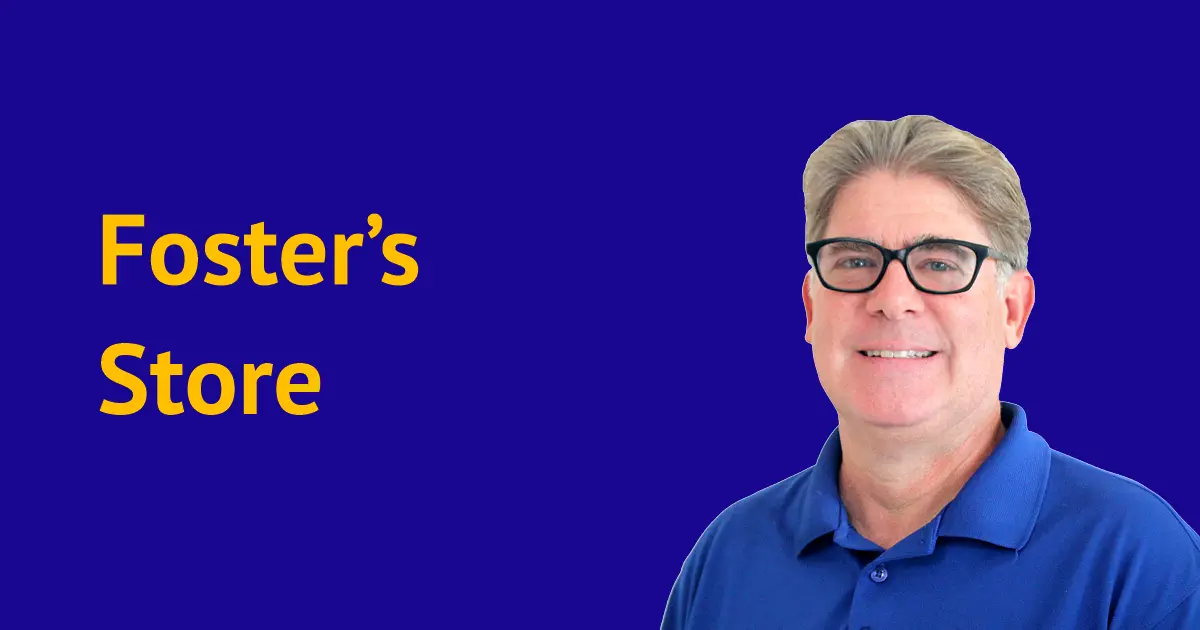
Home / Shop / CorelDRAW / Books
CorelDRAW X6 Unleashed
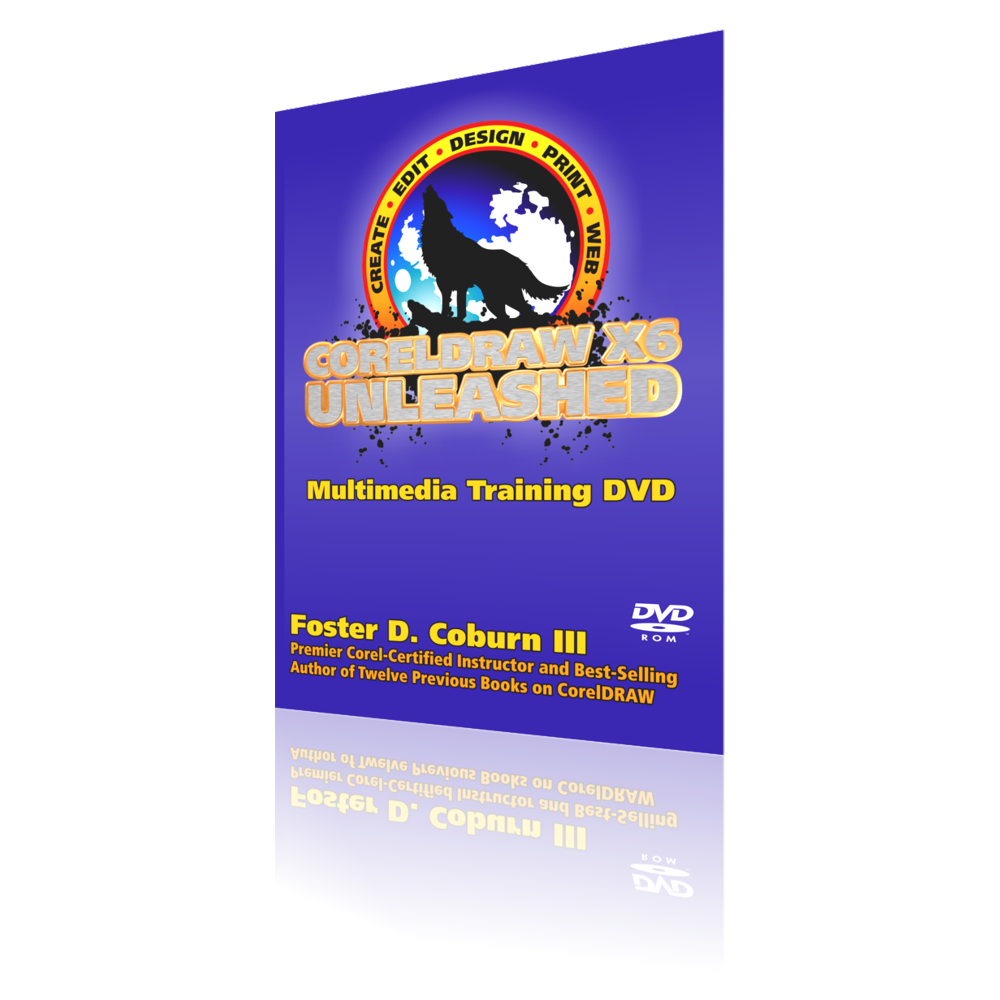
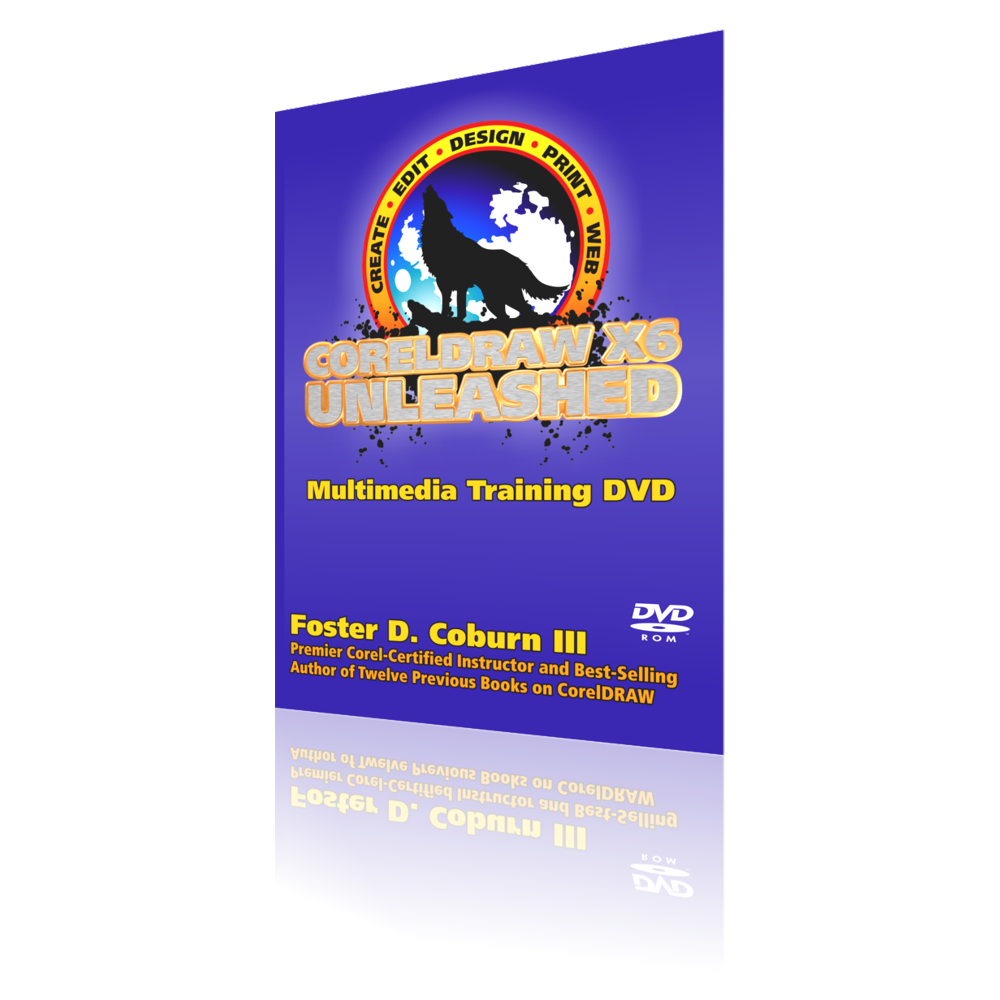
- Description
Note: This is delivered to you as a 3.61 GB downloadable file.
If you are a CorelDRAW beginner, CorelDRAW X6 Unleashed is the fastest way to learn the software from scratch. Experienced users will find this training designed to provide you with the detailed information you need to fully realize your potential with CorelDRAW and Corel PHOTO-PAINT X6. When you understand how to best utilize each feature, including features to avoid, your productivity will skyrocket and you will be more profitable!
Training contains a full-color 622 page CorelDRAW book that is completely searchable and provided in a heavily hyperlinked PDF format. Integrated with this full-color ebook are 13 hours of interlinked CorelDRAW video tutorials to enhance the material you've read. Links are provided to related topics within the ebook as well as to relevant information on the Web. You can work along in CorelDRAW or Corel PHOTO-PAINT while reading and watching. Sample files and other useful content is provided. There is no better CorelDRAW training available as this DVD puts the CorelDRAW guru inside your computer.
Testimonials
Far exceeded my expectations ! Sorry I waited so long to buy. CorelDRAW X6 Unleashed is a clear, detailed and complete reference. This DVD is full of examples to help guide beginner and seasoned users of CorelDRAW. All questions were answered when contacting the author. I am very happy with this purchase and enjoy perusing it constantly! A personal thanks to the author: Foster D. Coburn III Amazon Purchaser
Well written, easy layout, fact filled. Pictures, examples and videos make sure you get the most value from your CorelDraw investment. This is a DVD reference that I will enjoy visiting often! Paul S. Mendelsohn, Verified Amazon Purchase
"Just wanted to let you know I purchased your Corel X5 Unleashed training so my new employee could learn Corel. Let me tell you that what she learned from your video not only has left me eating her dust because she is so much better than I am (and I have been a Corel user for 13 years now!), but now I am watching the video in an attempt to catch up AND we have just bought the upgrades to X6 so I also just ordered your unleashed training for that version!" Lisa Higginbotham, 5 Star Awards
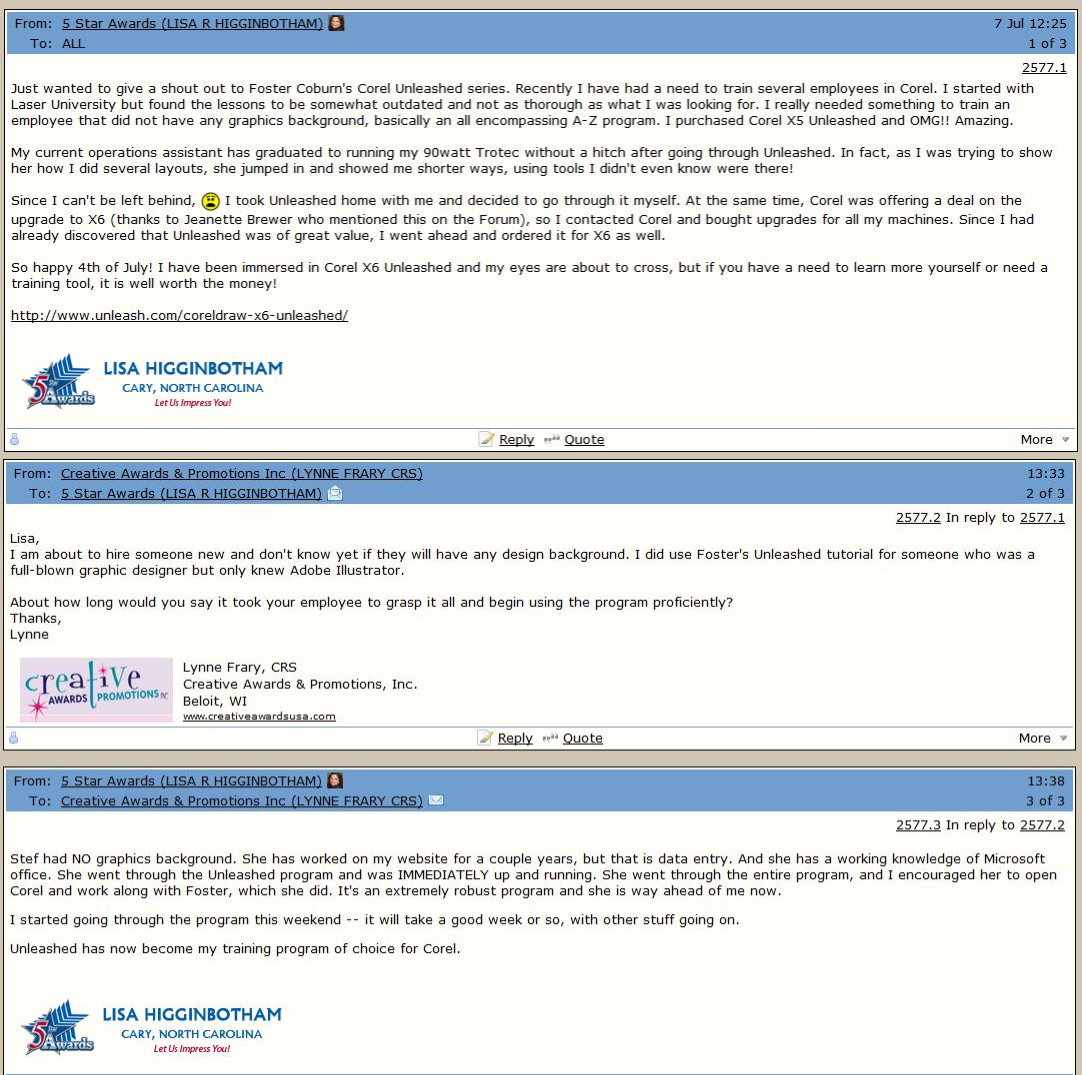
"I have installed the product and am enjoying it already.
I find it difficult to express in few words my gratitude for your efforts in putting together these Corel Unleashed productions. I have purchased the last 3 and find them an invaluable resource. Both for training, reference, and even just the pleasure of discovering something new to add to my "tool kit," I always have a shortcut to the program at the ready.
I look forward to being one of your customers for many years to come." Philip G. Ruffolo, NOWIF, Cuenca, Ecuador
"I wanted to let you know that I am really enjoying your e-book on X6. It is way over the top in my eyes and must have really taxed you in it's completion. I have never had one of these before and I am finding it very helpful as I go through various lessons that I need or as I just browse it for general interest. I was first introduced to Corel a long time ago at Vs 2 and bought in at Vs 3 so I do go back a long way and I have to tell you......"Damned good job Mr. Coburn". I am finding it a lot of fun and I am certain it will greatly help me as well as my customers as I continue to hone my skills.
I have been using 13 different versions of Corel over the years and now I'm beginning to really learn something. I'm probably one of those atypical starving artists that jumps in on a subject without proper schooling because I always felt I could handle the issues as they popped up. Now I am finding out that there is a better approach to learning than simply screwing something up and then having to go back and correct it. Your book is well worth the price. Too bad I didn't do this years back. I might be pretty good by now if I had." Jerry Dunn
